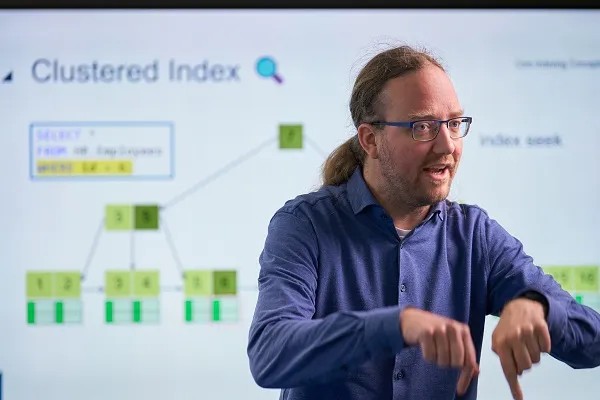training
Develop dynamic reports with Microsoft Power BI (DP-605)
Leer de basis van Power BI reports in één dag

Beschrijving
Leer data te laden en transformeren, semantische modelrelaties en berekeningen op te zetten, maak interactieve visualisaties en deel rapporten met Power BI.
Benodigde voorkennis
Minimale kennis van het Power BI Platform
Onderwerpen
Module 1: Get data in Power BI
You'll learn how to retrieve data from a variety of data sources, including Microsoft Excel, relational databases, and NoSQL data stores. You'll also learn how to improve performance while retrieving data.
After completing this module, you will be able to:
- Identify and connect to a data source
- Get data from a relational database, like Microsoft SQL Server
- Get data from a file, like Microsoft Excel
- Get data from applications
- Get data from Azure Analysis Services
- Select a storage mode
- Fix performance issues
- Resolve data import errors
Module 2: Clean, transform, and load data in Power BI
Power Query has an incredible number of features that are dedicated to helping you clean and prepare your data for analysis. You'll learn how to simplify a complicated model, change data types, rename objects, and pivot data. You'll also learn how to profile columns so that you know which columns have the valuable data that you’re seeking for deeper analytics.
After completing this module, you will be able to:
- Resolve inconsistencies, unexpected or null values, and data quality issues.
- Apply user-friendly value replacements.
- Profile data so you can learn more about a specific column before using it.
- Evaluate and transform column data types.
- Apply data shape transformations to table structures.
- Combine queries.
- Apply user-friendly naming conventions to columns and queries.
- Edit M code in the Advanced Editor.
Module 3: Design a semantic model in Power BI
The process of creating a complicated semantic model in Power BI is straightforward. If your data is coming in from more than one transactional system, before you know it, you can have dozens of tables that you have to work with. Building a great semantic model is about simplifying the disarray. A star schema is one way to simplify a semantic model, and you learn about the terminology and implementation of them in this module. You will also learn about why choosing the correct data granularity is important for performance and usability of your Power BI reports. Finally, you learn about improving performance with your Power BI semantic models.
After completing this module, you will be able to:
- Create common date tables
- Configure many-to-many relationships
- Resolve circular relationships
- Design star schemas
Module 4: Add measures to Power BI Desktop models
In this module, you'll learn how to work with implicit and explicit measures. You'll start by creating simple measures, which summarize a single column or table. Then, you'll create more complex measures based on other measures in the model. Additionally, you'll learn about the similarities of, and differences between, a calculated column and a measure.
After completing this module, you will be able to:
- Determine when to use implicit and explicit measures.
- Create simple measures.
- Create compound measures.
- Create quick measures.
- Describe similarities of, and differences between, a calculated column and a measure.
Module 5: Add calculated tables and columns to Power BI Desktop models
By the end of this module, you'll be able to add calculated tables and calculated columns to your semantic model. You'll also be able to describe row context, which is used to evaluated calculated column formulas. Because it's possible to add columns to a table using Power Query, you'll also learn when it's best to create calculated columns instead of Power Query custom columns.
After completing this module, you will be able to:
- Create calculated tables.
- Create calculated columns.
- Identify row context.
- Determine when to use a calculated column in place of a Power Query custom column.
- Add a date table to your model by using DAX calculations.
Module 6: Design Power BI reports
Because Power BI includes more than 30 core visuals, it can be challenging for a beginner to select the correct visual. This module will guide you through selecting the most appropriate visual type to meet your design and report layout requirements.
After completing this module, you will be able to:
- Learn about the structure of a Power BI report.
- Learn about report objects.
- Select the appropriate visual type to use.
Module 7: Configure Power BI report filters
Report filtering is a complex topic because many techniques are available for filtering a Microsoft Power BI report. However, with complexity comes control, allowing you to design reports that meet requirements and expectations. Some filtering techniques apply at design time, while others are relevant at report consumption time (in reading view). What matters is that your report design allows report consumers to intuitively narrow down to the data points that interest them.
After completing this module, you will be able to:
- Design reports for filtering.
- Design reports with slicers.
- Design reports by using advanced filtering techniques.
- Apply consumption-time filtering.
- Select appropriate report filtering techniques.
Module 8: Create and manage workspaces in Power BI
Learn how to navigate the Power BI service, create and manage workspaces and related items, and distribute reports to users.
After completing this module, you will be able to:
- Create and manage Power BI workspaces and items.
- Distribute a report or dashboard.
- Monitor usage and performance.
- Recommend a development lifecycle strategy.
- Troubleshoot data by viewing its lineage.
- Configure data protection.
Module 9: Manage semantic models in Power BI
With Microsoft Power BI, you can use a single semantic model to build many reports. Reduce your administrative overhead even more with scheduled semantic model refreshes and resolving connectivity errors.
After completing this module, you will be able to:
- Use a Power BI gateway to connect to on-premises data sources.
- Configure a scheduled refresh for a semantic model.
- Configure incremental refresh settings.
- Manage and promote semantic models.
- Troubleshoot service connectivity.
- Boost performance with query caching (Premium).
Planning
Incompany of persoonlijk advies nodig?
Onze opleidingsadviseurs denken graag met je mee om een persoonlijk advies te geven of een incompany training binnen jouw organisatie te vinden.
Voorkennis trainingen
"Zeer prettige docent, gaf op een eigen manier een zeer goede invulling aan de cursus. Was prettig om zo de cursus te volgen."Marieke
-
Hoge waardering
-
Praktijkgerichte trainingen
-
Gecertificeerde trainers
-
Eigen docenten